Open the project
In IntelliJ, click File -> Open, navigate to the project directory (playground) and click open.
TIP: tick
vunder:
- Library sources
- sbt sources
- use sbt shell for imports
- use sbt shell for builds
It is especially important to use sbt shell for builds, so your IDE will be as similar as possible to how the application is built on the CI server (e.g Travis CI).
Select JDK 1.8+ as the project’s JDK and open the project.

IntelliJ will open the project, index the files, and open an sbt shell.
You can open the sbt shell with Cmd+Shift+S, or by opening the Find Action dialog (Cmd+Shift+A) and typing sbt shell.
sbt loads *.sbt files on startup
- Open the
build.sbtfile and see that the version of your application is1.0-SNAPSHOT. - Open the sbt shell and type
show version. It will print the same version as above. - Change the version in the build.sbt file
fromversion := "1.0-SNAPSHOT"
toversion := s"0.${sys.env.getOrElse("BUILD_NUMBER", "0")}.0"which will set the version to 0.0.0 when you create a package locally, and to 0.X.0 when you create a package in TeamCity - Run
show versionagain in the sbt shell. notice that the old version, 1.0-SNAPSHOT, is still displayed.
This is because once sbt starts, it loads all the *.sbt files in the project directory (It is best practice to call the main build file build.sbt, but aaa.sbt would work just fine).
Therefore, When we change an sbt file we need to reload the sbt shell, so sbt would start again, and changes will take effect.
Similarly, if we want build changes to take effect in IntelliJ we need to click Import changes in the sbt import sticky balloon, or go to the sbt pane and click the button with the refresh icon, labeled “Reimport all sbt projects”.
By ticking the use sbt options when openning the project, we made sure that when we import the changes made to the build, IntelliJ will also reload the sbt shell.

- type
reloadin the sbt shell, or press the button with the rounded green arrow, labeled “Restart sbt shell” - run
show versionagain and see that now the correct version is shown.
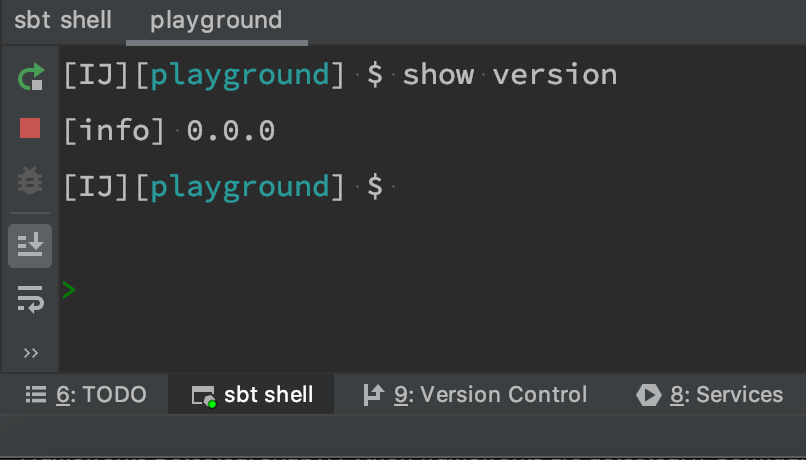
Conclusion
Since sbt loads all the *.sbt files on startup, you should reload the sbt shell whenever you change a *.sbt file.
You don’t need to reload the sbt shell when you change a *.scala / *.java source files.